1) Log into the Control Panel either directly via https://servername.ukhost.cloud:2222 (replace servername with the name of the server allocated to you) or via your Client Area
2) Under 'Extra Features', you should see 'Select PHP Version'. Click on this.
3) You will be presented with the PHP Selector screen. You can set the PHP Version here, select which PHP modules you want loaded into your environment, and any other PHP options that you need to apply.
From the drop-down beside 'Current PHP Version', you can select which PHP version you want to apply to your hosting account. Once you select the version number, click 'Apply'. This will take place instantly.
Beware when changing PHP versions that some web applications and scripts may not support the version of PHP that you're changing to. If you require assistance, please raise a support ticket and we'll be happy to take a look for you. You may also need to enable some PHP modules before your script/application works. Usually you can find the PHP System Requirements on the relevant application's website.