1) Login to your DirectAdmin dashboard - the link to the correct server can be found in your client area
2) First click 'Server Manager', then 'DNS Administration"
3) Click the domain name that you want to make a DNS Change for
4) If you want to add a new record, then click 'Add Record'
A pop-up will now appear. Make sure you select the correct record type and then enter the value and click 'Add'.
DNS changes on our stack typically take less than 60 seconds to propagate globally. However, please note that due to the nature of DNS, it can take up to 48 hours for all global zones to update.
To delete a record
Simply tick the box next to the entry that you wish to delete, then click 'Delete'
It may take a short while for the deletion of your record to propagate globally.
To edit a record
Simply click the 'edit'/pencil icon next to the record that you want to update/edit.
You can then make your changes and click 'Save'
Note that edits may take longer to propagate globally than record additions or deletions.
The DNS entries in this example are for illustrative purposes only, and do not reflect the actual DNS entries for our domain.