1) Login to your VPS Panel - https://vps.ukhost.cloud
2) Click 'ISO', then 'Add ISO'
3) Enter the URL of the ISO Image, then click 'Add ISO' (the file name will auto-populate)
Wait for the ISO image to complete downloading. This process can take a while, depending on the speed of the service that you're downloading the image from.
Note that we automatically delete ISO images after 24 hours, and you can upload only 2 ISO images at any given time.
To use your ISO, simply select it within the 'VPS Configuration' section:
Remember to change the boot order so that it boots from the ISO image on first boot-up.
If you're installing Windows, you will also need to add the VirtIO driver ISO to the secondary CD-ROM, and select the Disk and Network drivers.