When you order your VPS from us, our platform generates a random root password. This is available to you in your VPS Control Panel.
1) Login to your client area and click on your service
2) On the left hand pane of the service area, click 'Enduser Panel'
3) Select the server that you want to retrieve the password for:
4) You can retrieve the password from the top of the VPS details:
To change/reset the password:
Following the same steps as above, then click 'Settings', then 'Change Password'
^For VPS' running pre-configured Operating Systems from our templates, the password reset will be instant. If you have uploaded your own ISO, then you will need to reboot the VPS for the new password to take effect.
It is highly recommended that you change your password from the default set during the provisioning stage. For better security, we recommend using SSH Keys for authentication instead of passwords.