Please only follow this guide if you have already purchased a Site on our Unifi Controller.
Requirements
1) Ensure that your device has been plugged in and has Internet Access. You will need to find the IP Address - a tool like Advanced IP Scanner can help you find this.
2) You will need to SSH to the device. MacOS and Linux include SSH libraries by default, and Windows 10+ does too. If you are running a previous version of Windows, then you'll need to install OpenSSH binaries, or install an application like PuTTY.
3) You will need to ensure that the inform port (8080) is not blocked outbound on your firewall. For most users, this will be allowed by default, unless you have a strict network configuration. If you need to whitelist our service, please whitelist the following IP Address: 195.144.22.168
Instructions
1) SSH to your Unifi Device. The default credentials for a Unifi device are:
Username: ubnt
Password: ubnt
You can use the following syntax in your terminal to connect:
ssh ubnt@192.168.1.23The above example assumes that the IP Address is 192.168.1.23, and that you have not changed the default credentials. You will need to replace these values with the actual IP Address, and username if you have changed it.
2) You should see a terminal similar to the one below
At this terminal prompt, enter the following command:
set-inform http://unifi.ukhost.cloud:8080/inform
Your device should now appear in the Unifi Controller. Please note that if you are unable to see your device, then you should contact our support team as there could be a discrepancy with your account permissions. You will need to 'Adopt' the device.
Please note that your device will run through an initial provisioning process after adopting it into our Controller. It will gather the provisioning data from the 'Site' within the controller. You can specify the settings within the dashboard. You can login to the dashboard at https://unifi.ukhost.cloud:8443