SSL Certificates are automatically requested and applied if you tick the 'Secure SSL' option when adding a domain:
However, sometimes this can time out if you haven't already pointed your domain to our service, or the DNS propagation has taken longer than expected.
To re-request an SSL Certificate, follow these instructions.
1) Click 'Account Manager' and then 'SSL Certificates'
2) Click 'Get automatic certificate from ACME provider', select the domains you want to SSL-protect, and then click 'Save' - this will begin the process. You can leave the other options as default.
Note that in the above screenshot, you also have the option to request a 'Wildcard' certificate - this will protect your main domain, and any subdomains underneath it. In practice, this is a great idea - but will not work if you are not using our nameservers.
Once the process has completed, you will receive a pop-up notification:
You may also see the following message - especially if requesting a wildcard certificate (as these take longer to process):
You may also wish to activate the 'Force SSL with https redirect' option - this ensures that anyone visiting your website on HTTP is redirected to HTTPS, for a secure experience - and will mitigate any browser SSL warnings.
Certificates generated using this process will automatically renew before expiry - this happens every 60 days. However, if you need to, you can disable the Automatic Renewal:
Please contact our support team if you have any issues with the above process.