This guide applies to Windows 11, although the steps should be similar on other versions of Windows (although untested).
If you have downloaded a file and would like to check whether it's malicious, you can scan it individually with BitDefender.
Simply right-click on the file that you want to check, and click 'Scan with Bitdefender Enpoint Security Tools'
Once you have clicked this, you may notice nothing happens. This is because Bitdefender is scanning in the background and logs the result directly to the console. You can view the result by right-clicking the Bitdefender logo in your taskbar and then clicking 'Show'. You may need to click the little up (^) arrow on your taskbar to see the Bitdefender logo (a black 'B' in a white circle).
If all is well, you should see a green message saying 'Contextual scan' saying that no issues have been found. If the alert shows orange or red, please contact our support team for further analysis.