Our Broadband Dashboard is currently in BETA. This means that there may still be some bugs and it may not function as intended.
Once you place your order
Initially, you may not see much data at all, if any. When you initially place an order with us, you may see just a blank screen, or a screen similar to the one below:
Providing your order is fully accepted by Openreach, the status will change to 'Acknowledged' and then 'Committed'.
Your dashboard will show more information when your order is in 'Committed' status.
Once your order is committed
Once your order is committed to the network, your service details will be provisioned, and will appear automatically in the portal. At this stage, you will be able to see the following information:
- The connection status of your line
- Your Router model (or 'Self-Managed' if you are purchasing your own)
- Username - this is your PPPoE/RADIUS Username to enter in your Router
- Password - this is your PPPoE/RADIUS Password to enter in your Router
- IPv4 Address - this is your static IP Address assigned to you
- IPv6 Address - this is your static IPv6 subnet assigned to you
- VLAN ID - this is the VLAN that you will need to enter in your Router
- Install Address - this is the address where the services will be installed - please notify us immediately if this information is incorrect
- Contract Length - this will show the start and end date of your contract with us
- Telephone Number - this will show your telephone number, if you've chosen to use our Cloud Telephony service (if you are keeping your existing number, you may see a different number in this field initially. Once the number port is complete, this will update automatically)
- Go-Live Date - this field will show your go-live date (please note that this date is subject to change until the order has been committed)
- Engineer Appointment - this will show your appointment date/time, if any. If no visit is required, it will show "No Engineer Visit Required"
- Care Level - this is your care level from Openreach. There are 3 options - Standard Care, Enhanced Care, and Critical Care
You should also see two additional tabs: Bandwidth Usage, and Radius Logs. These will be disabled until your service goes live.
If you have any issues or feedback, please let us know. We have built this integration from the ground up, so any critical feedback is appreciated to help us improve.